Manual Electronic Medical Record (EMR)
Open EMR
From dashboard menu client, find the client whose EMR you want to open.
Click the icon
You can also open the EMR while you are doing a webcam consultation, so you can already fill in the EMR during the webcam consultation.
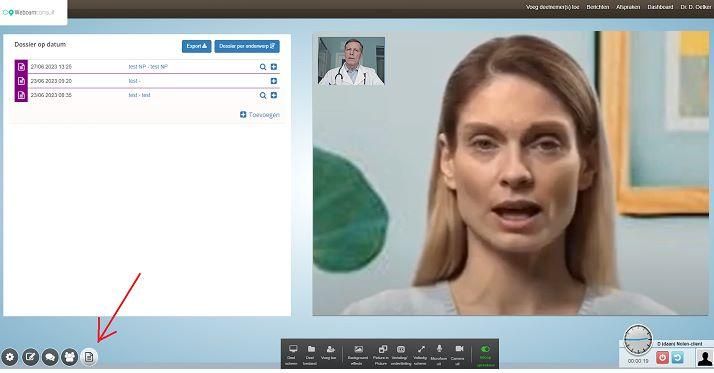
When the webcam consultation ends, the client's EMR automatically opens so you can fill in the EMR immediately after the consultation.
Configuration
You can set automatic opening of EMR as you wish. Through my organisation >> advanced settings >> extras: there are 3 options - use EMR, open EMR automatically, and go to EMR automatically after consultation
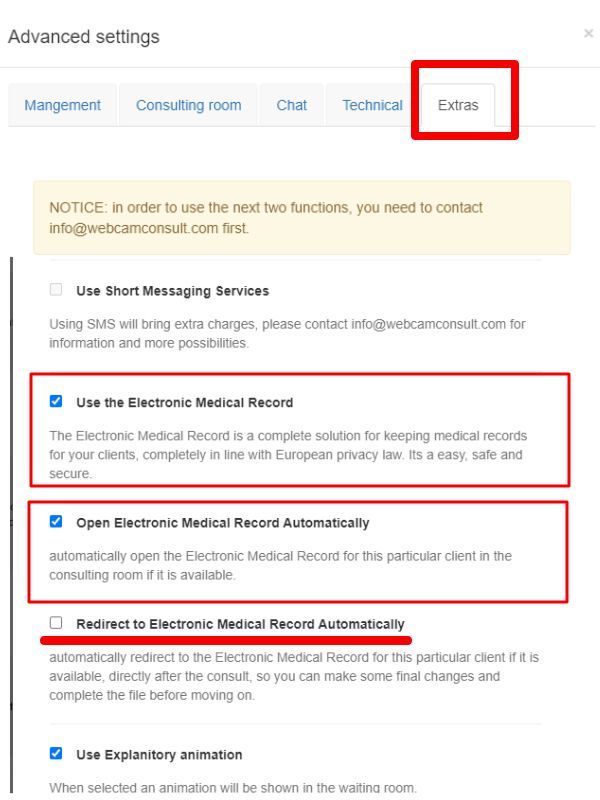
Fill in EMR file
Open the client's EMR. Press + and the file to be filled in will open.
On the first time with a new client, a file to be filled in for a 1th consultation will open automatically. Each subsequent time, you can choose to open a follow-up consultation (with the subject of the first consultation) or create a new file, with a different subject, just like a first consultation.
In addition to filling in anamnesis, findings etc., you can also add files (photo. PDF, Word documents etc.) to the file
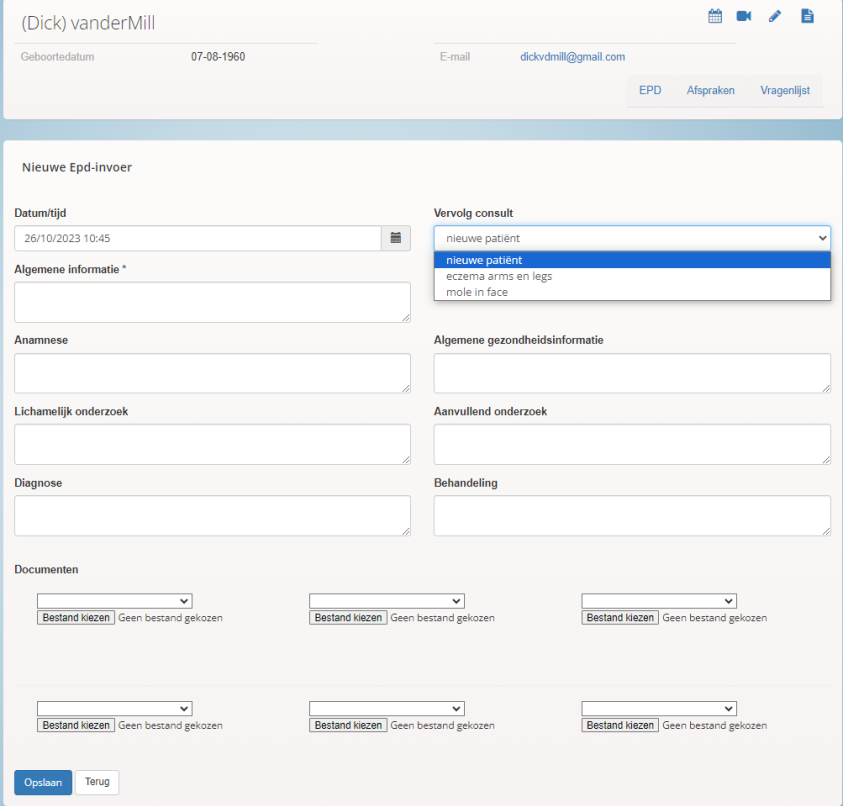
If the file is completely filled in, press save.
Did you forget to fill in something? You can easily reopen the file by clicking on the bar . The file can still be modified up to 1 month after it has been opened. After 1 month, only inspection is possible.
Create letter (PDF)
After filling in the file, you can create a letter or summary and, if you wish, a prescription. This can be done immediately after completing the file, using the "save and create letter" button, but also later when the file is already closed.
The letter/summary is saved as a PDF in the EHR. You can print it out and send (or e-mail) it, for example, to the client or to the client's GP.
Note: If you send medical data by e-mail, please use a secure e-mail system.
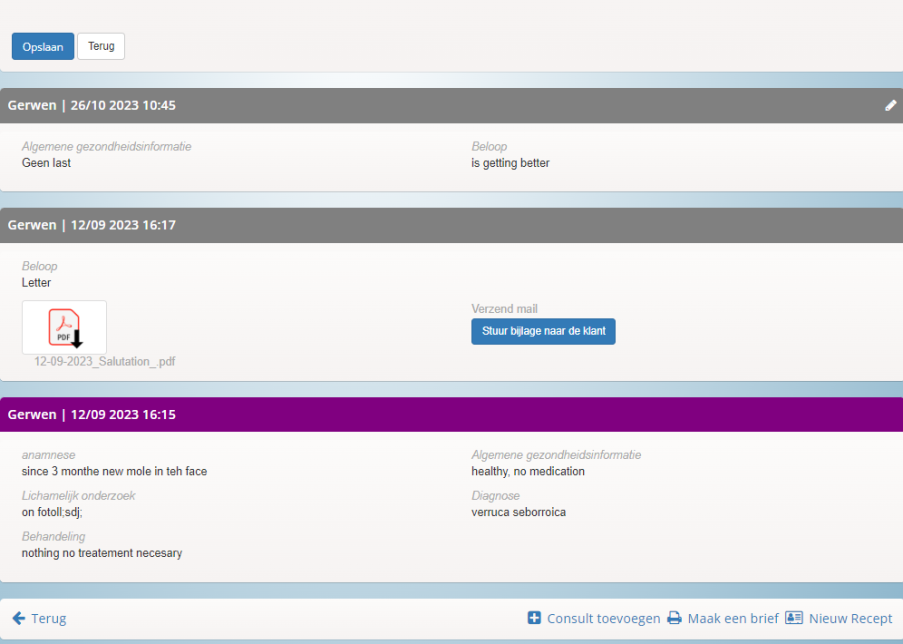
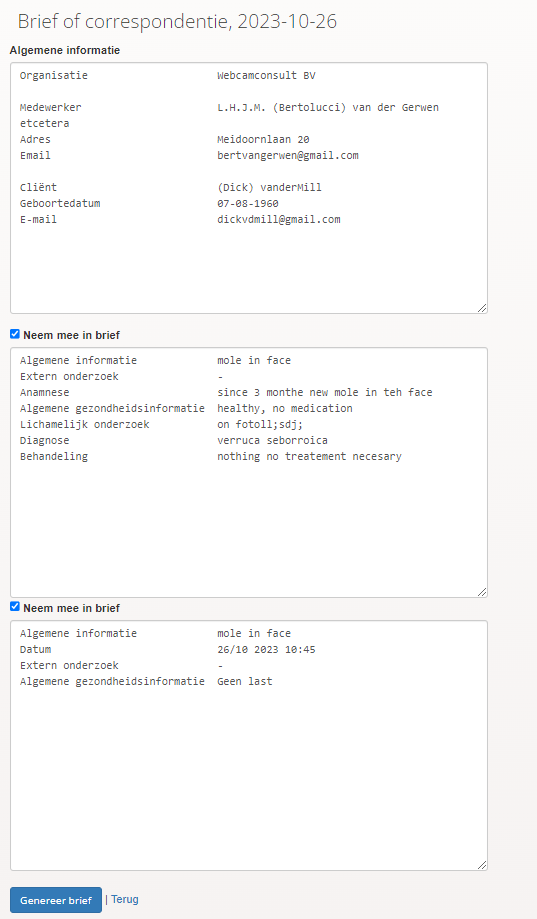
Overview
If a client has had multiple consultations, the EMR allows you to choose to arrange the consultations by date, or by subject.
Enrollment
You can view the file in full by topic by clicking on the link. You can also click on the inspection icon (magnifying glass) on the right, you will get an abbreviated version of the completed file. By clicking on the paperclip icon you can quickly access an attachment added to file.
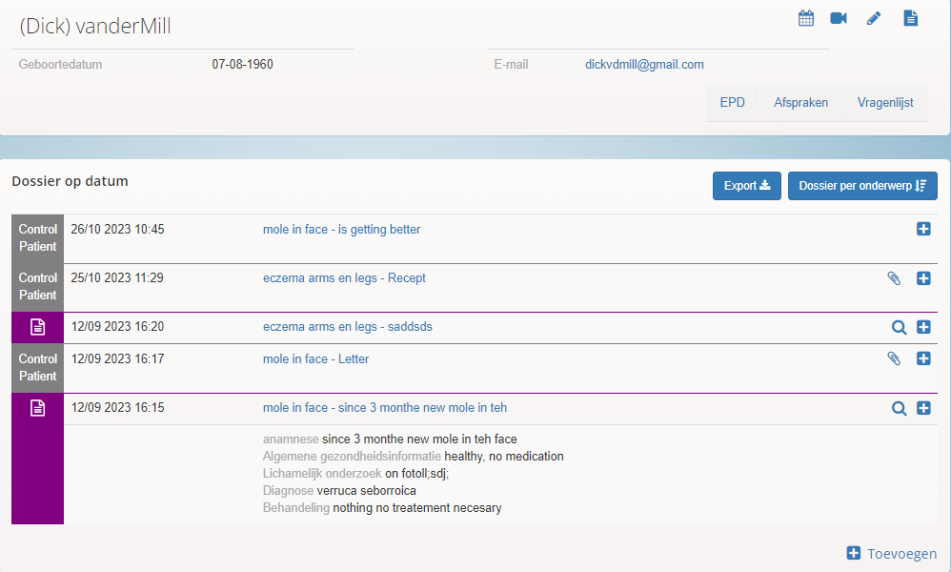
Data protection
Because the EHR contains high-quality, sensitive medical data, we are bound by the very highest privacy and security requirements. These conform to the requirements set by nen7510. The data are fully encrypted with three-way encryption , restricted access and constantly audited
The EMR, and much of the backend, is monitored via an audit system. This means that we broadly store all our users' actions. So in retrospect, we can see exactly who had access to what data at what time.
Data from the EMR can be exported as a CSV file; this export does tie in with the various pre-existing 'roles' in the system. The idea is that you are only allowed to export files if you actually have access to the data. That means a doctor is only allowed to view and export clients to which he also has access rights, and then only one at a time. -- The idea here is that that would be about a patient wanting to view his own data.
The administrator may, exceptionally, export all client data by department, with the idea that if the licence ends, he should be able to transfer his data into another system.
 English
English  Nederlands
Nederlands  Français
Français  Deutsch
Deutsch  Italiano
Italiano  Polski
Polski  Português
Português  Español
Español  Svenska
Svenska