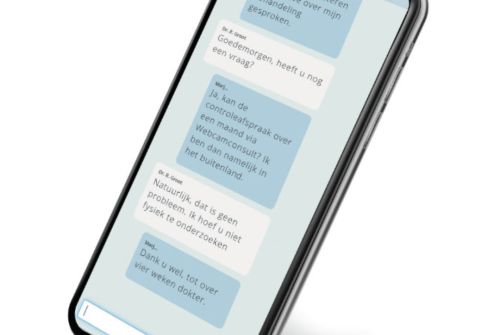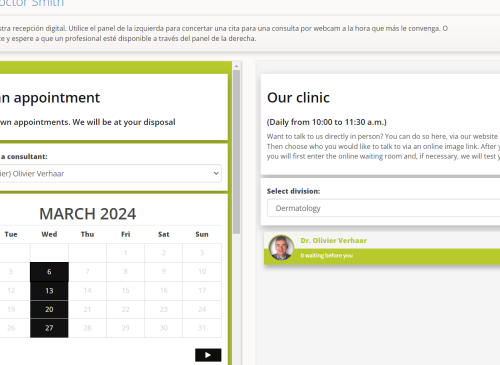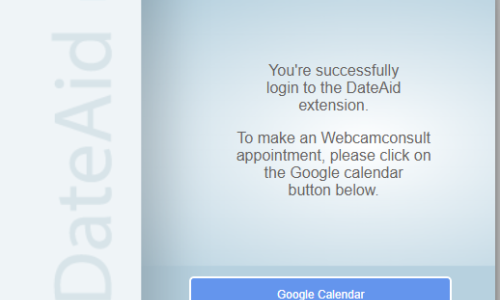Check our new Electronic Medical Record
Our smart Electronic Medical Record (EMR) is fully integrated. Benefit from this advanced functionality for just 20% on top of the standard rate. Check all the feautures and start today.
Webcamconsult, market leader in screen care
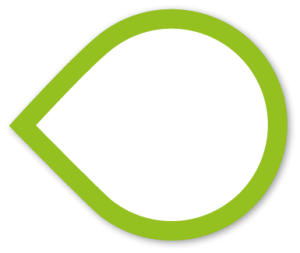
Seamless
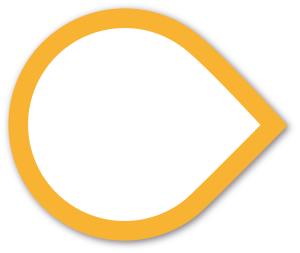
Since the therapist's work process is the focus, you can start webcam counseling immediately. Easy to use for therapists, clients and patients alike.
Create your account and start using Webcamconsult in 10 minutes. No software to install!
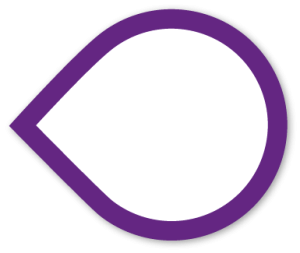
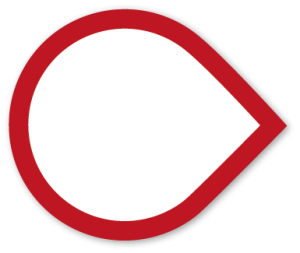
Webcamconsult is NEN 7510 and ISO 27001 certified. This protects the confidentiality, integrity and availability of information.
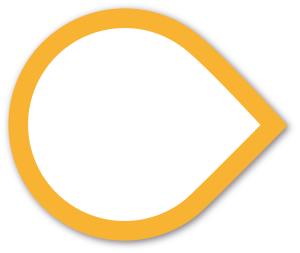
Since the therapist's work process is the focus, you can start webcam counseling immediately. Easy to use for therapists, clients and patients alike.
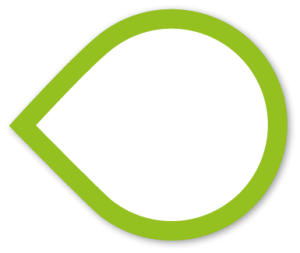
Seamless
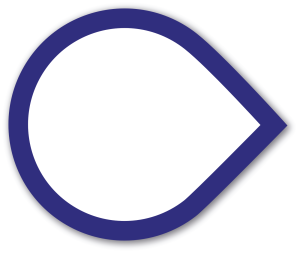
Create your account and start using Webcamconsult in 10 minutes. No software to install!
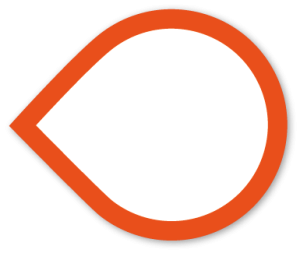
Webcamconsult is NEN 7510 and ISO 27001 certified. This protects the confidentiality, integrity and availability of information.
Webcamconsult news & updates
Ontvang onze nieuwsbrief
Our founders realized that it was not necessary to have patients come to every appointment. It turned out that a large portion of consultations lent themselves perfectly to a video consultation. The advantage is that the patient has no travel time and the doctor has a more efficient workflow. Certainly, in a time when more services need to be provided at a lower cost, the use of a webcam consultation is indispensable.
Healthcare uses an electronic patient record (EPD). We have designed Webcamconsult so that it can be connected to any electronic system in healthcare. Do you work with other types of applications? We do everything we can to make sure that you can also work with Webcamconsult in an integrated way. Would you like to know how it works in practice? Read our customer report about the collaboration with Medify and Meander Medical Center.
 English
English  Nederlands
Nederlands  Français
Français  Deutsch
Deutsch  Italiano
Italiano  Polski
Polski  Português
Português  Español
Español  Svenska
Svenska